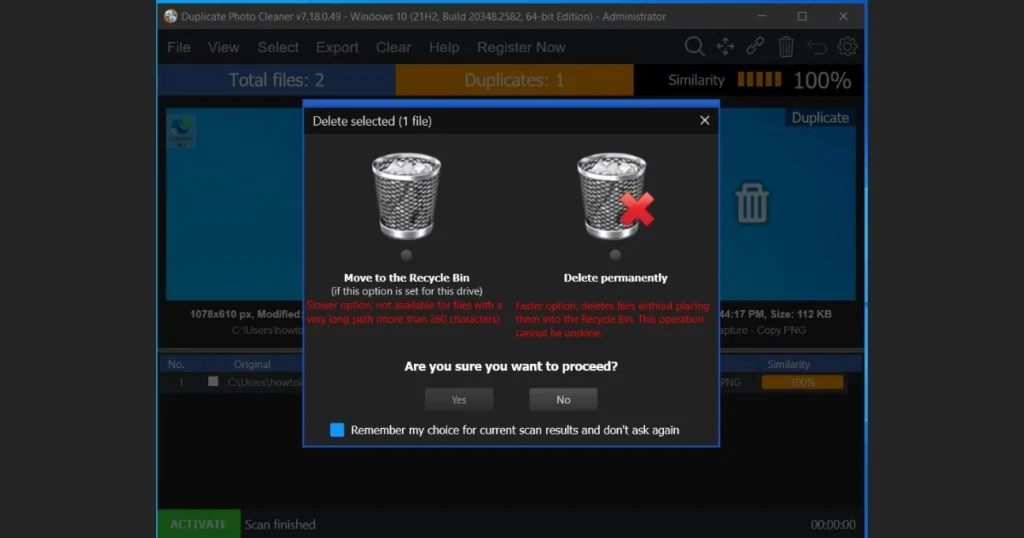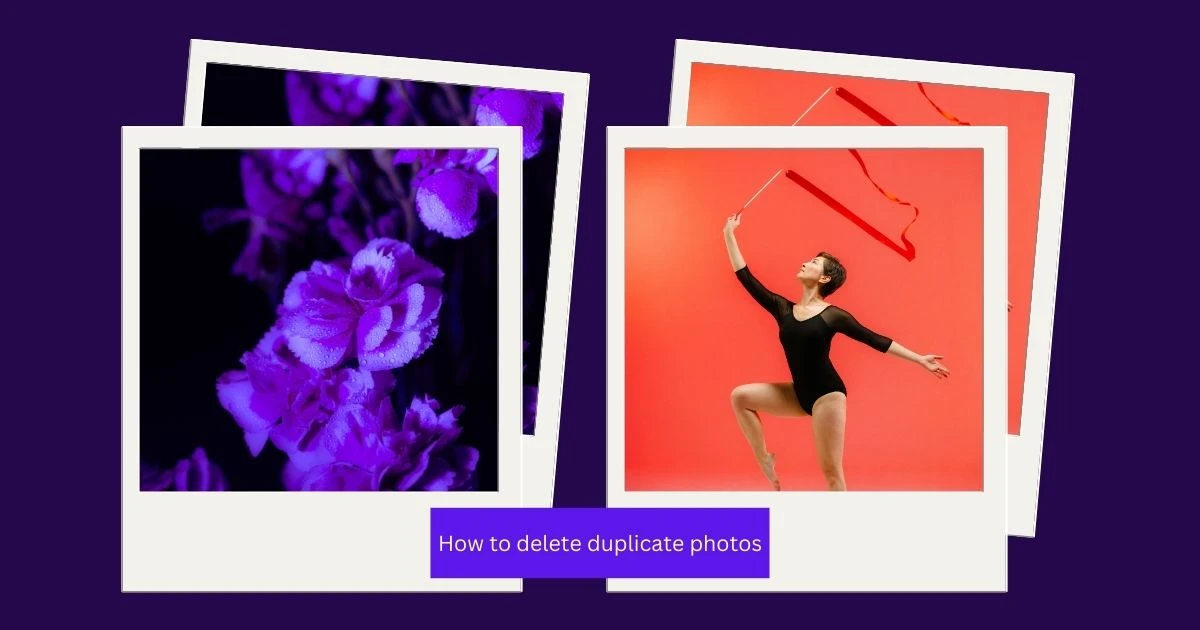There could be many reasons, duplicate files are flooded in the system and now you want to get rid of them.
Nightmare erupted when you felt the same picture was saved with multiple filenames in the system. Now you want to know how to delete duplicate photos from your PC and I assure you that, you have landed at the right place.
Manually identifying and deleting duplicate photos is a humungous task and it could be much easier with the help of some software.
I did thorough research and found it is almost impossible to identify duplicate photos/ files from multiple locations, without the help of any third-party software.
So now the question is which one is good to do the required tasks. Again based on my research I found two software are the best.
Don't just Google and download any software, it may contain viruses and corrupt your PC.
So the best two software I recommend are ‘Duplicate Cleaner‘ https://www.duplicatecleaner.com/ and ‘Duplicate Photo Cleaner’ https://www.duplicatephotocleaner.com/
I will also explain the difference between the applications and which one is free and which one is paid.
Step-by-Step Guide How to Delete Duplicate Photos
Duplicate Cleaner Software
- Go to the website https://www.duplicatecleaner.com/ and click on the right top corner on the ‘Download’ button. For seven days you can use it for free after that you need to purchase the license.

- Double-click the installer from the location, where it got downloaded and follow the steps. Once it is installed at the start verify it, it should show the application.

- Now invoke the application by clicking the ‘Duplicate Cleaner Pro5’ icon. It may ask for the license key you just close it if it is within seven days of installation. Below is its interface. Now you can select the specific location to scan or the entire disk like from C:\ drive.

- Select the location from where you want to identify duplicate pictures.

- For the demo purpose, I have given the ‘Pictures’ folder, where I have also created duplicate screenshots/ photos. Filename ‘Capture.png’ and ‘Capture – Copy.png’ are two identical photos.

- Now once the location path is given, click on the ‘Start Scan’ button.

- You can see under the ‘Duplicate files’ tab, it is showing 2 files. So it has identified two duplicate photos even though the file names are different.

- Now click on the tab ‘Duplicate Files’ and it will show you all duplicate files, you can validate them and select for the deletion in a single click.
In the below example it has identified two duplicate photos out of four photos though the filenames are different.

- Now select file(s) and click on the ‘Delete’ tab, it will delete all selected files.
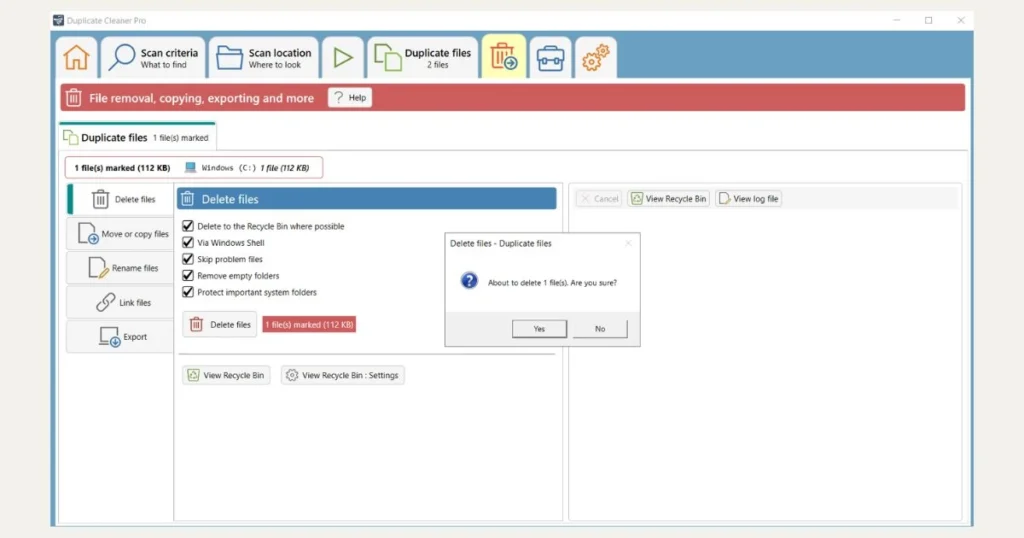
Duplicate Photo Cleaner
- Go to the website https://www.duplicatephotocleaner.com/ and click on the ‘download’ button to install the installer

- Now install the software by double-clicking the exe, once it is installed click the shortcut from the desktop or the Windows start location.
Below is the interface of the ‘Duplicate Photo Cleaner’ application. Select the location and click on the ‘START SCAN’ button.

- Depending on the volume of the data, it will scan the system but is quite fast. Below is the output of the scanning result. Now click on the ‘GO FIX THEM’ button.

- Now put the cursor at the blue area, which one you want to delete and click on the trash icon.

- Once the trash icon is selected, it will pop up the confirmation screen and once it is confirmed, the selected duplicate file will be deleted. You can select to send to recycle bin or to delete permanently.