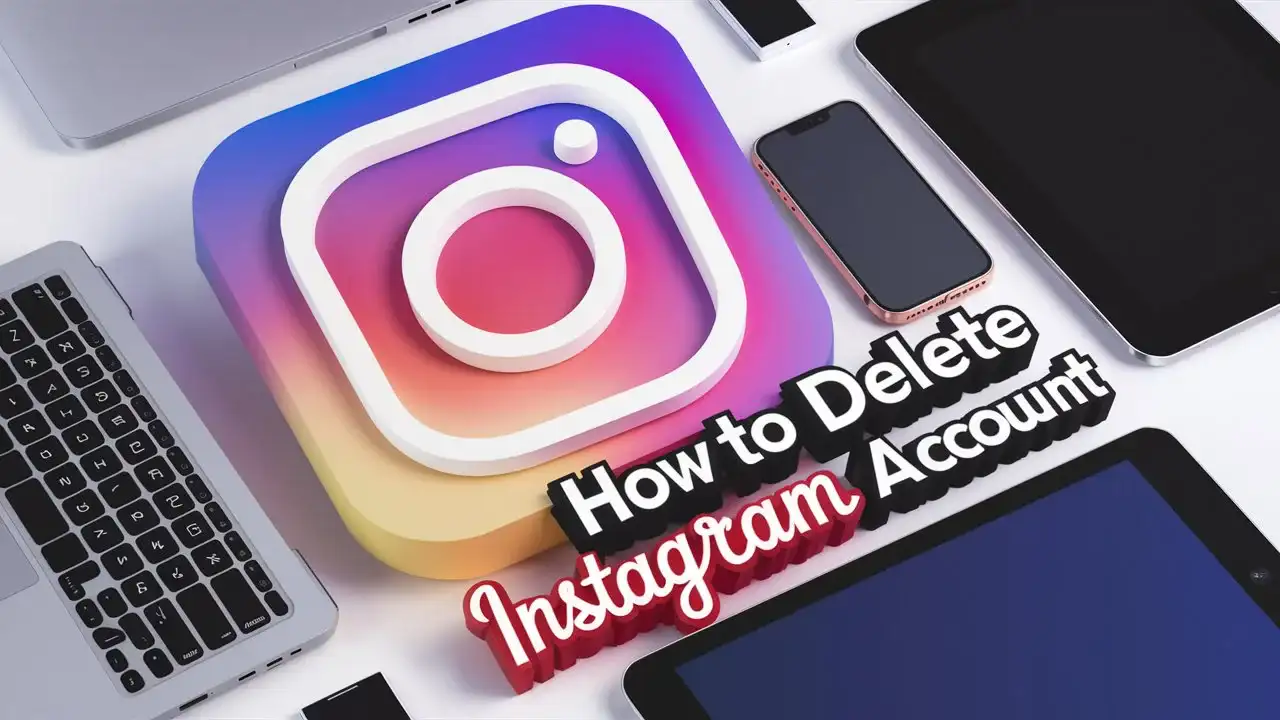A Comprehensive Guide
Deleting your Instagram account is a significant decision, whether taking a break from social media or looking to erase your online presence permanently.
This guide about how to delete an Instagram account will walk you through the process, providing detailed instructions and insights to help you understand how to permanently or temporarily disable an Instagram account.
We’ll cover everything from the reasons you might want to delete your Instagram account to the step-by-step process, including important considerations and frequently asked questions.
Why You Might Want to Delete Your Instagram Account
Before diving into the deletion process, it’s essential to consider why you might want to delete your Instagram account:
- Privacy Concerns: Increasing concerns over data privacy can prompt users to delete their accounts.
- Time Management: Reducing screen time and avoiding social media distractions.
- Mental Health: Avoiding the negative impact of social media on mental well-being.
- Starting Fresh: Creating a new account or moving to another platform.
- Inactive Account: Deleting an account that is no longer in use.
Steps to Delete Your Instagram Account Permanently
Deleting your Instagram account is a permanent action that cannot be undone. Also, it can be deleted from the Instagram App or the Web Browser.
Follow these steps to understand how to delete your Instagram account from the browser:
Step 1: Log into Instagram on a Web Browser
Log in to your Instagram account on a web browser and go to the home page. Then, click on the ‘More’ button at the bottom left, then it will pop up a small window, now click on the ‘Settings’
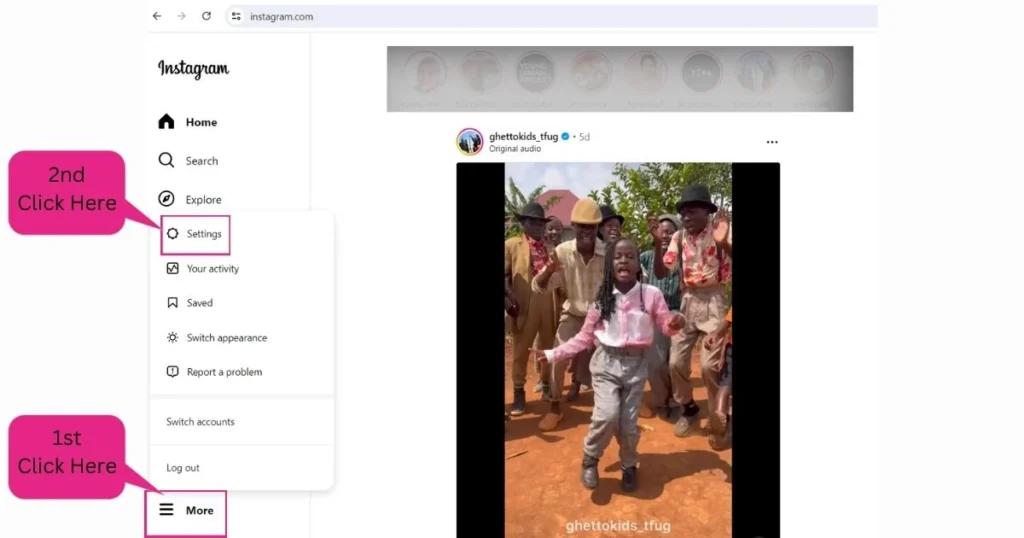
Step 2: Go to the Account Center
Click on the ‘Account Center‘ and it will open another page with various settings options. Now click on the ‘Personal Details‘ button.

Now under the Personal Details, click on the third option i.e., ‘Account ownership and control’.

Step 3: Select Account Ownership and Control
At this stage, you may feel a little bit frustrated, and seems Instagram just going round and round and not giving the right option to delete your Instagram account.
But today you are also determined and decided that you will find out how to delete your Instagram account permanently.
Anyways, now again it will open another popup and here you need to click on the ‘Deactivation and deletion’ option.

Again a new screen will appear with the account name. Now click on that.

Step 4: Permanently Delete Your Account
Again it will give an option, to temporarily deactivate your account or Delete the account. Select the ‘Delete account’ option and click the ‘Continue’ button’.

Once the ‘Continue’ button is pressed, a new screen will appear where you need to give the password.

Once the password is validated, a new screen will appear which will ask for the reason. Please give the appropriate reason and click on the ‘Continue’ button.

Based on the reason chosen, it will populate the next screen, you can just ignore the message and click on the ‘Continue’ button.

Finally, the deletion screen will appear, and click on the ‘Delete account’ button. But still, Instagram holds your account for one month and after that only, it will delete your account permanently.

How to Delete Instagram Account from the App
The process of deletion of the Instagram account from the mobile Instagram app is the same as mentioned in the steps for deletion of the Instagram account through the web browser.
The only difference is the UI, in the App, when you click on our profile the ‘More’ menu comes top right, whereas in the web browser of the Instragram, it comes left bottom.

Once you click on the top right side of ‘three lines’, it will display the ‘Account Centre’ screen. From there you can follow the exact steps as mentioned above.
How to Temporarily Disable Your Instagram Account
If you’re not ready to permanently delete your account, you have the option to temporarily disable it. This will hide your profile, photos, comments, and likes until you reactivate it by logging back in.
Step 1: Log into Instagram on a Web Browser
As with the deletion process, you need to log in to your Instagram account on a web browser.
Step 2: Go to Your Profile
Click on your profile picture in the top right corner to go to your profile page.
Step 3: Edit Profile
Click on “Edit Profile” next to your username.
Step 4: Temporarily Disable Your Account
Scroll down and click on “Temporarily disable my account” at the bottom right.
Step 5: Select a Reason and Re-enter Your Password
Choose a reason for disabling your account from the drop-down menu and re-enter your password.
Step 6: Temporarily Disable Account
Click on the “Temporarily Disable Account” button. Your account is now hidden until you decide to log back in.
Important Considerations
- Data Backup: Before deleting your account, consider downloading your Instagram data, including photos, videos, and messages. This can be done through the “Download Your Data” feature in the settings.
- Account Recovery: Once you delete your account permanently, there is no way to recover it. Ensure you are certain about your decision.
- Linked Accounts: If your Instagram account is linked to other social media platforms, consider unlinking them before deletion.
Frequently Asked Questions
Can I Reactivate My Deleted Instagram Account?
No, once you delete your Instagram account permanently, it cannot be reactivated. You will need to create a new account if you wish to return to Instagram.
Will My Username Be Available After Deleting My Account?
Once you delete your account, your username may become available for use by other users. There is no guarantee that you will be able to reclaim the same username if you create a new account.
Can I Temporarily Disable My Account More Than Once?
Yes, you can temporarily disable your account as many times as you like. However, you can only disable it once a week.