Step-By-Step Guide
This guide will show you how to install WhatsApp on Windows devices. It’s perfect for both new and long-time users of WhatsApp.
Downloading and Installing WhatsApp on Laptop (Windows)
There are various ways you can access WhatsApp through the laptop. From this article, you will learn how to install WhatsApp on laptop.
- The most popular way is to install WhatsApp on a Laptop (Windows) through the Microsoft Store.
- Another way is to link your device and access WhatsApp online (https://web.whatsapp.com/) ie, access directly from the WhatsApp website.
1. System Requirements
Before proceeding further, should check the system requirements for WhatsApp to install on the laptop. Visit their link at https://www.whatsapp.com/download/ and check the requirements. As of now (07-July-2024), Windows 10 or newer versions are required (Refer below image).
But if you have an older version of Windows then you can access it by linking your device directly from their website. That is also mentioned in this blog post after this section.
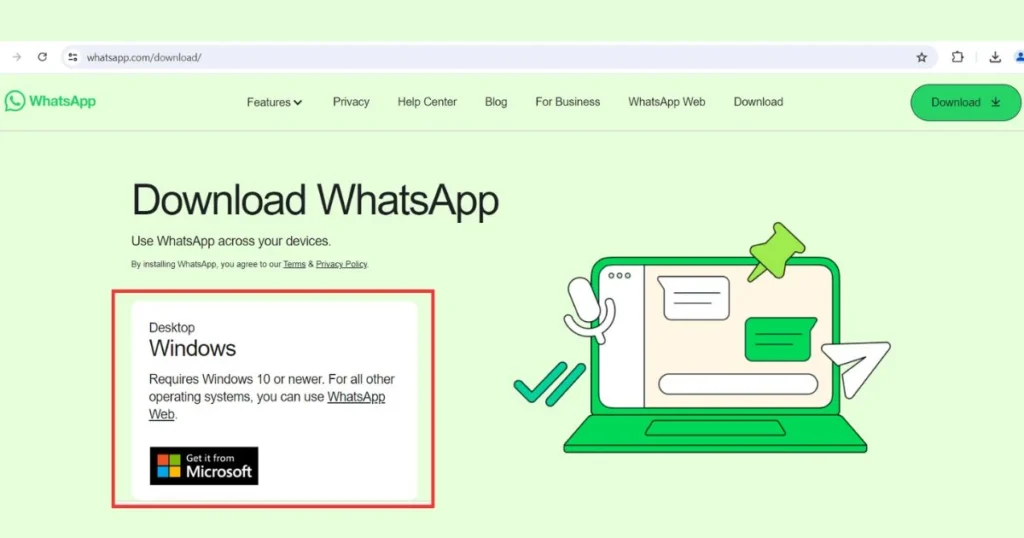
2. Installing WhatsApp from the Microsoft Store
i. Open the Microsoft Store in Windows
Open the Start menu and search for “Microsoft Store.” Then, click on the Microsoft Store app to open it.
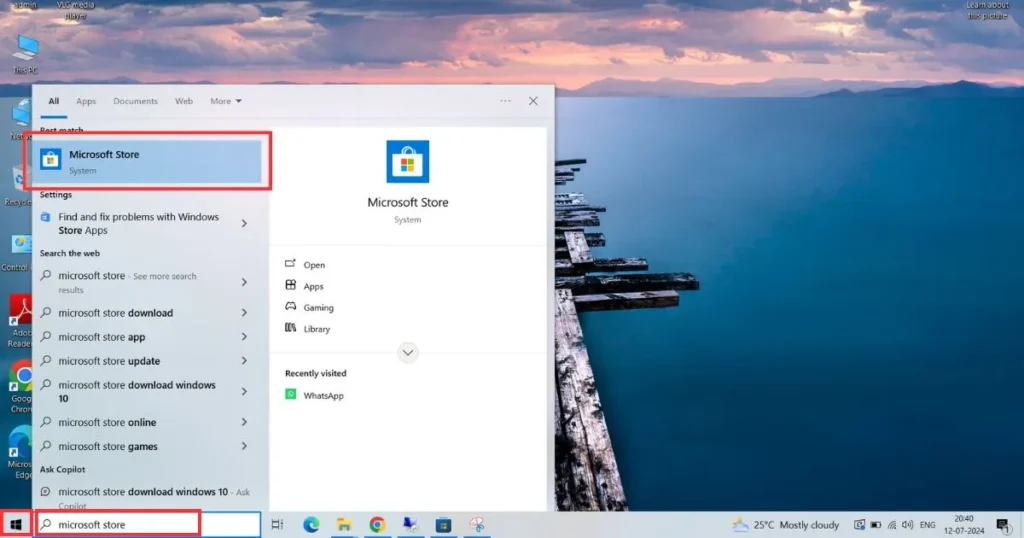
ii. Downloading and Installing WhatsApp
Now in the Microsoft Store, use the search bar at the top and search for “WhatsApp” or the Microsoft Store itself recommends the most popular apps list.
Click on WhatsApp and it will start downloading on the laptop.
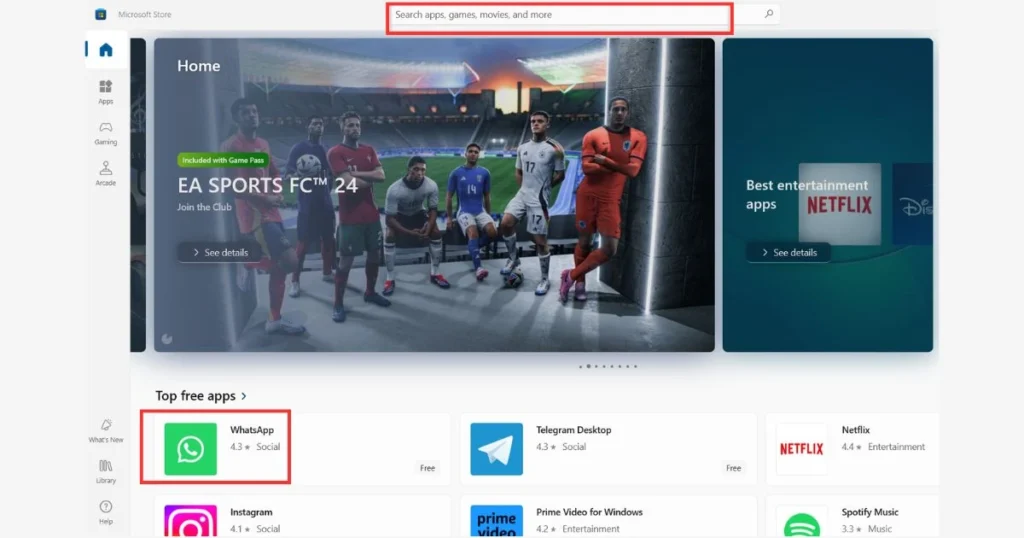
iii. Launching WhatsApp
Once it is downloaded it will also get installed. Now you can click on the “Open” button to launch the WhatsApp application.
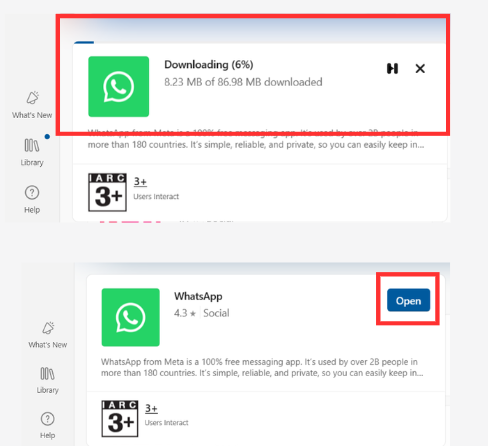
iv. To Configure WhatsApp
Now at the WhatsApp welcome screen, click on the button “Get Started” to configure.
The below screen will appear and follow the steps mentioned and WhatsApp on your laptop will be configured.
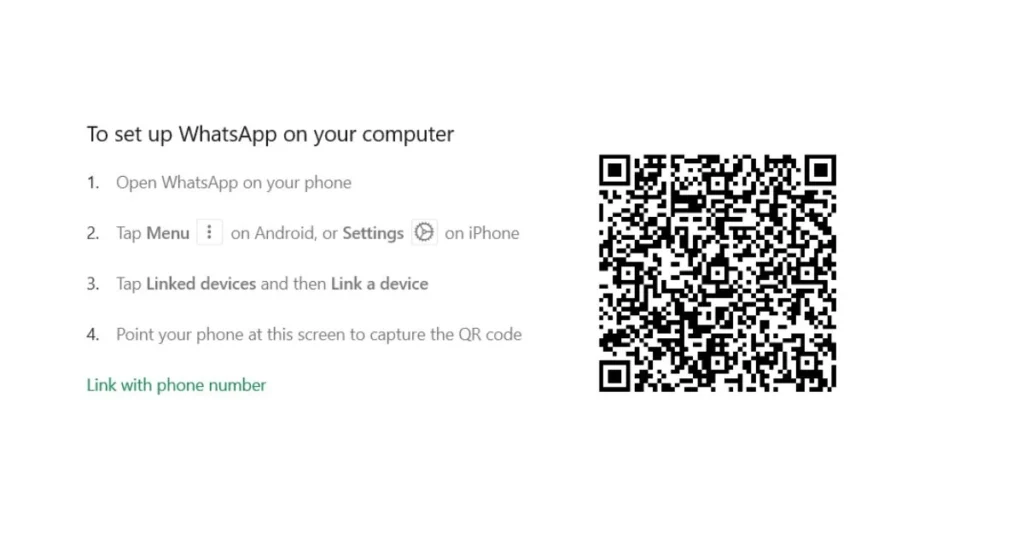
If you want to know how to install WhatsApp without scanning the QR code, then you can click the link “Link with phone number” as shown in the above picture.
You need to select the country code and provide your phone number. Then follow the instructions mentioned on the screen.
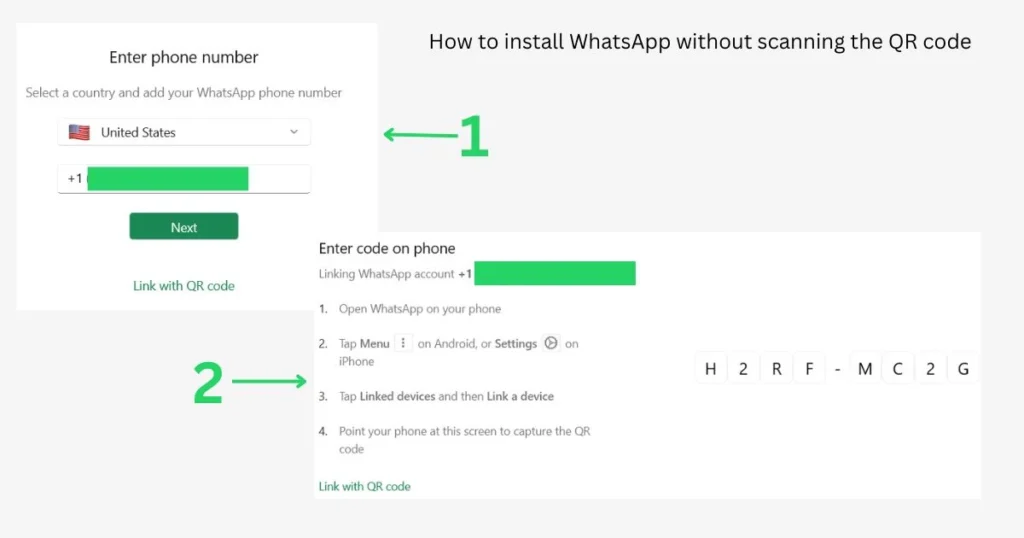
You can also follow the video tutorial, which will guide you on how to link your phone number with WhatsApp on a Windows laptop.
How to Install WhatsApp on Windows 10 without Microsoft Store
If you don’t have Windows 10 or a later version, or an issue with your Microsoft store, or whatever reason you don’t want to install WhatsApp on your laptop but still want to access web-based applications.
In such cases just go to the website https://web.whatsapp.com/ and it will open the QR code link as shown above picture with QR code. Just follow the given instructions mentioned on the page it will configure your WhatsApp account on the web.
You can also follow the steps mentioned in the above tutorial to access WhatsApp directly from the web.
If you want to know more about WhatsApp, you can go through the below section of the article.
Introduction to WhatsApp on Windows
Communication has changed a lot in today’s world. WhatsApp is a top messaging app that has changed how we talk to friends, family, and work contacts. Now, with the WhatsApp desktop app, users can use it on Windows computers too. This brings more convenience and makes work easier.
What is WhatsApp?
WhatsApp is a free app that lets you send texts, make calls, share photos, and more. It’s made by WhatsApp Inc., a part of Meta Platforms, Inc. Over 2 billion people use it around the world.
Benefits of Using WhatsApp on Windows
Using WhatsApp on Windows has many benefits. Here are some:
- Seamless Sync: The app lets you keep your chats and files the same on your phone and computer.
- Increased Productivity: You can use WhatsApp on your computer to talk, share files, and stay in touch without always switching devices.
- Larger Screen and Keyboard: WhatsApp on your computer has a bigger screen and a better keyboard. This makes typing and looking at photos easier.
- Hands-free Calling: You can make and answer calls on your computer with WhatsApp, so you can do other things with your hands.
- Enhanced Security: WhatsApp uses end-to-end encryption to keep your chats and files safe and private.
WhatsApp on Windows helps you stay connected and work better. It makes communication smooth and takes advantage of your computer’s features.
System Requirements for WhatsApp on Windows
Before you install WhatsApp on your Windows computer, make sure your system has the right specs. We’ll go over the minimum requirements for running the WhatsApp desktop app on your Windows device.
To use WhatsApp on your Windows PC, your system must have:
- Operating System: Windows 10 or later version
- Processor: 1 GHz or faster
- RAM: At least 2 GB of RAM
- Storage: 100 MB of available hard disk space
- Display: 1024 x 768 or higher resolution display
- Internet Connection: Stable internet connection with a minimum download speed of 128 Kbps
The system requirements for WhatsApp on Windows can change based on what you want to do. For example, if you’re going to make lots of video calls or share big files, you might need a stronger system. This means a faster processor and more RAM.
Also, keeping your Windows and other software updated can make WhatsApp work better on your computer.
Display a visual representation of the minimum system requirements for installing WhatsApp on a Windows device, including the required operating system, processor speed, RAM, and storage capacity.
Show these requirements in a clear and organized manner, with each element visually distinct and easily recognizable. Use colors or symbols to highlight each element and draw attention to any specific requirements that may be more important than others.
“Ensuring your Windows computer meets the system requirements is the first step to a seamless WhatsApp experience.”
By checking that your system meets the minimum specs, you can install WhatsApp without worries. Then, you can enjoy all the cool features WhatsApp offers on your Windows device.
| System Requirement | Minimum Specification |
|---|---|
| Operating System | Windows 10 or later |
| Processor | 1 GHz or faster |
| RAM | 2 GB or more |
| Storage | 200 MB or more |
“Linking your WhatsApp account to the desktop app is a seamless process that allows you to stay connected and productive on your Windows computer.”
FAQ
What is the minimum system requirement to run WhatsApp on Windows?
You need a Windows 10 or later device with 4GB of RAM or more to run WhatsApp on your computer.
How do I download and install the WhatsApp desktop app on my Windows computer?
Visit the official WhatsApp website to download the app. Click the “Download” button, then follow the on-screen steps to install it.
How do I link my WhatsApp account to the desktop app?
After installing the app, link your mobile WhatsApp account by scanning a QR code on the app. This connects your desktop to your mobile device for seamless use.
What features are available on the WhatsApp desktop app for Windows?
The app lets you send and receive messages, make voice and video calls, and share files. You can also see your chat history and join group chats from your Windows computer.
Can I use WhatsApp on Windows without the Microsoft Store?
Yes, you can install WhatsApp on your Windows computer without the Microsoft Store. Download it directly from the WhatsApp website and install it on your device.
